Recommended Encoder Settings for USB Thumbdrive Delivery
Posted on 10/16/2014 2:54:00 PM
There is some discussion on the best encoder settings to deliver video with USB thumbdrive. Here's what we use and our recommendations.
 When deliver video to USB thumbdrive, we export the video to a more universal H.264 MP4 format. This MP4 format is an open standard and is wildly supported by modern computers, mobile phones, tablets and most smart TVs.
When deliver video to USB thumbdrive, we export the video to a more universal H.264 MP4 format. This MP4 format is an open standard and is wildly supported by modern computers, mobile phones, tablets and most smart TVs.
This is our recommendation on the settings using Adobe Media Encoder. The same settings shall be applied to other encoders or compressors.
Video Settings
We export the video in 1080p format.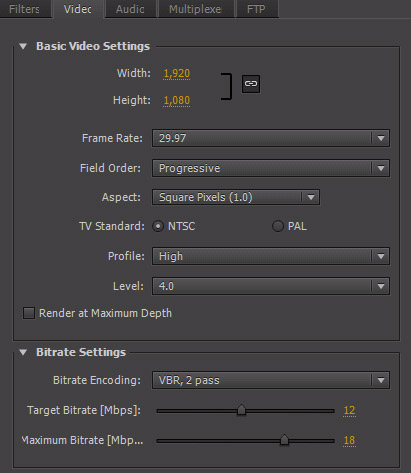
 Width & Height : 1920x1080 Progressive (1080p)
Width & Height : 1920x1080 Progressive (1080p) Frame Rate : Should match the source frame rate.
Frame Rate : Should match the source frame rate.  VBR, 1-Pass
VBR, 1-Pass Target 15Mbps
Target 15Mbps Maximum : 20Mbps
Maximum : 20Mbps(Or Target 10mbps max at 14mpbs will also be a good choice. That can ensure slower USB ports or flash drives can sustain the video without buffering too)
Final file size is determined by bit rate. The higher the bit rate the better the quality, thus bigger the file size. However, too high bit rate might cause playback problem (stuttering/buffering) as many USB devices cannot sustain a high data transfer rate.
VBR (Variable Bit Rate) is useful in allowing complex scene (i.e. ocean waves, tree leaves) to be allocated more data bandwidth, without causing too much visual artifacts.
CBR (Constant Bit Rate) is also a good choice. VBR helps optimizing data stream when video is streaming online. But for local USB thumbdrive playback, CBR can serve the purpose too.
VBR 2-Pass allows the encoder better analyse the scene sequence by predicting the complexity of next few frames. This makes VBR more efficient in allocating the data flow to produce better quality video
In many situations, VBR 1-pass is enough. Some people cannot tell the quality difference between 1 and 2-pass. If you have a long video to encode and VBR 2-Pass is taking too long, try CBR 12MMbps or VBR 1-Pass 12/15MBPS.
Audio Settings
Recommended audio settings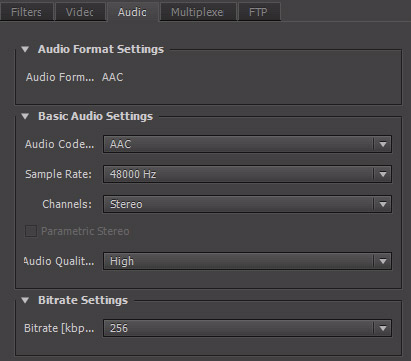
 Audio format : AAC
Audio format : AAC Sample Rate : 48 kHz
Sample Rate : 48 kHz Channels : Stereo
Channels : Stereo Bitrate : 256 kbps
Bitrate : 256 kbpsSimilarly, the higher the bit rate the better the sound quality.
This is just our recommendation. Feel free to leave your question or feedback below.
 Comments
Comments
Look into tools like mp4box (GPAC):
http://gpac.wp.mines-telecom.fr/mp4box/
as well as ffmpeg:
https://www.ffmpeg.org/
ffmpeg should have no problem demultiplexing (demuxing for short) those MOV files back into their .h264 and .ac3 components.
It is then possible to use either ffmpeg or mp4box to then multiplex those raw files (.h264 and .ac3) back into an MPEG-4 /mp4/m4v file. This also gives you the freedom to manipulate the audio without re-encoding the video (such as leveling or coverting from .ac3 to .aac.)
Granted the workflow is not as nice as using Adobe Media Encoder. However, the above tools are free and if you can get past the learning curve they will become your "video swiss army knife."
If video is orange juice and audio is grape juice. Think of "container" formats (i.e. Quicktime/MPEG4) as different brands of storage containers. Maybe Quicktime is a Tupperware container where MPEG4 is a Rubbermaid. They both do the same thing: deliver the H.264/AVC Encoded Video and AC3/Dobly Digital Audio.
settings when it comes to video encoding.
Overall file size is determined by the bit rate settings. Say like a 12mbps 720p file will be the same size as a 12mbps 1080p.
I would completely object the idea of a long sequence. It's because many times people got distracted and stopped watching the long clip. The next time, they will have to fast forward the long clip to pick up from where they left off last time. It's easy for a mouse clip. But if someone is watching on smart TV, it will take a long time for them to scroll forward to find the spot.
Just my thought :)
Do you mind I put your email content in my blog feedback? It's good to share this ideas :)
Taky
in india it should PAL Frame
Why not not Taky?
Most people deliver their thumbdrive in FAT32 format. It has the most compatibility to Smart TV, game console, etc. However, it will limit to 4GB max per file. You can format your thumbdrive to exFat format. That will not have the 4GB per file limit. However, the thumbdrive will only be playback on computers.
I am also looking at transitioning to Flash drive deliverables for my weddings as opposed to DVD, for the most part due to going from CS6 to CC and Adobe not continuing with Encore in their CC apps.
So when you export you are creating mini sub-files as opposed to one complete 60 minute wedding clip?
eg
Bride Getting Ready
Ceremony
Photoshoot
Reception
Look forward to your reply.
Dan
last week i did some short movie for couple, i finish it and they are happy. then they asked me to deliver it for shown in 32" Sony LED TV via USB for ceremony day. i copying the master file to USB and test it out and yeah the COLOR look so bad compare to PC and i hate it and they will. so, what should i do to match the color?
my current finished setting:
H264 24FPS, 2VBR, 10MIN BIT 20MAX BIT
I like your Work and i'm really impress by yours technicals process....
I have a big problem with 16 gb pen drive i copy on it the mp4 video files with 1:30 hour lenght and after many times the dead pixel appears when play it.
please Help me !!!
Picture of my Pen Drive model :
https://www.aliexpress.com/item-img/Pen-drive-wholesale-LOGO-Hot-Sale-Wooden-USB-flash-drive-pen-drives-Maple-wood-Packing-box/32651812635.html#
 Return to blog home page
Return to blog home page  Subscribe Mailing List
Subscribe Mailing ListLatest Activity
Comments on "ALL-I vs IPB"
"[b][/b] ..."
Posted by 3aplus63mineeon 4/19/2020Read More
Blog Archive
| Dec 15 | Facebook Group Photo Template (1) |
| Dec 1 | Great Harddrives Storage Case |
| Oct 20 | Cables Required to Record Sound Feed from DJ |
| Oct 12 | Should I Offer Wedding Video Raw Footage? |
| Oct 5 | Digital Delivery for Event Filmmaker at BVA |
| Sep 29 | Awesome RODE PinMic |
| Sep 15 |
Wedding Film Project Delivered using TakyBox vs Vimeo Pro 
|
| Sep 6 | No More Sandbags |
| Aug 28 | External Backup System with Harddrive Dock |
| Aug 8 | ALL-I vs IPB (2) |
| Jul 24 |
Sole Proprietor, DBA, LLC, S-Corp... 
|
| Jul 17 | Cloud Storage vs Cloud Backup (1) |
| Jun 12 | Copyright Infringement Strike |
| Apr 18 | Audio Acquisition Comparison |
| Mar 16 | Color Tone Of Your Film |
| Jan 8 | Backup and Editing Workflow |
| Jan 2 |
TakyBox V3 Official Release 
|