How to Repair DSLR .MOV on Corrupted SD Card
Posted on 1/24/2012 2:51:00 AM
 We filmed wedding footage with Canon 7D and T3i/600D DSLR. One of the SD cards from the last wedding prompted a "Format before Use" error message. While panicking, here's what we did to recover the files.
We filmed wedding footage with Canon 7D and T3i/600D DSLR. One of the SD cards from the last wedding prompted a "Format before Use" error message. While panicking, here's what we did to recover the files.
The corrupted media was Sandisk Extrrem HD 16 Class 6 memory card. Sandisk has replaced this card with the Sandisk Extreme 16GB Class 10 version.
We tried the following data recovery programs.
Recuva
Recuva by Piriform is a free data recovery program. We have successfully recovered audio files on SD card in the past. Unfortunately, since the SD card won't be mounted with a drive letter, Recuva refuses to carry any scanning. No luck!
RescuePro
RescuePro by LC-Technology is a professional data recovery program. The standard version can be obtained free for a one-year license when purchasing any Sandisk Extreme series memory card. We are able to recover 22 .MOV files. However, none of the recovered .mov files are playable.
Sandisk tech support refered us to LC-Technology for further troubleshooting. After talking LC-Tech support, it was determined the H.264 .MOV files cannot be recovered with RescuePro Standard version. Only the Deluxe version ($69.95) "might" be able to restore HD .MOV files. On top of that, they offers a mail-in media service program to have data recovery performed in their facility. For a 16GB memory card, the standard cost is $225.
Active@ File Recovery
Active@ File Recovery ($34.95) by LSoft Technologies Inc. successfully recovers 25 .MOV files from the same memory card. However, they were all not playable too.
BadCopy Pro
BadCopy Pro ($39.95) by Jufsoft successfully restores 31 .MOV files. But still, none of the file is playable.
EaseUS
EaseUS ($69.95) comes with a free trial allowing recover up to 1GB of data. We tried to recover one .MOV files but the file is yet also not playable.
Changing Recovery Strategy
Since we are very confident the movie content on the SD card were not overwritten, we started to think the issue is not the corrupted SD card. It might be the lost of the complex H.264 file structure that was needed to be recovered.With a bit of google search, we found two DSLR MOV repair tools, one for Mac and one for PC.
Remo Repair MOV by Remo Software for Mac
HD Video Repair Utility ($128 US) by Grau GbR for PC
We tried HD Video Repair Utility. The demo version offers restoring half the length of the video file. A reference playable .MOV file is needed (or any .MOV file recorded by the same camera) in the process so it knows how to reconstruct the corrupted MOV files structure. BAM! It successfully recovers the wedding footage.
$128 is bit deep. However, it's priceless to restore valuable footage that cannot be reproduced.
Reading from other blog posts, earlier version 1.5 was actually a freeware/donateware. If you want to save some money, you can search really hard on the Internet to find any Ver 1.5 floating around. There is a trick in doubling the file size so restoring half actually means restoring the entire video.
Lesson Learned
It was a mistake we made at the beginning that we "move" the .mov files from SD card instead of copying. We should have locked the Write Protect tab on the card before all footages were successfully transferred.Sandisk provides a lifetime warranty on their Extreme series media. We called Sandisk to arrange for a new replacement card.

 Comments
Comments
Please explain the difference between "move" and "copy." Thanks.
It is best to first copy all content of memory card to computer. After making sure all files successfully transferred, then can reformat the memory card for best performance.
The mistake we made was we "move" the files instead of "copy". During the move process, computer updates the File Allocation Table (FAT) of the memory card. For some reason, an error occurred causing the disk becomes unreadable. Sadly, files were not all transferred yet at that point.
great advice
God Bless!
and he has repaired 100% of all my corrupt files.
He once recovered 4 or 5 files which were speeches at the reception for about $60.
Thanks for taking the time to share this with everyone - very helpful! I am very impressed with you guys, your company and your products, I am singing your praises to anyone who has a need.
All the best,
Marc Lehman
Ashley Video Productions
Newport Beach, CA 92663
http://ashleyvideo.com
It would also work for SDs and it costs less.
The clue to use it is, try to look only for the video formats, not for all kind of files.
Hope this helps someone else, as I was completely scared!!
You mention that there is a way of "doubling the file size so restoring half actually means restoring the entire video". Can you explain how?
I am very desparate. I did not charge this student nor her parents for recording the recital, but I feel terrible for not being able to presnt her with anything complete.
Any help will be great.
I am wondering the same about the "doubling file size" to restore the video. I just have a 5 second clip of doves flying at a wedding that I need to grab. But of course, its at the 2nd half of the file. I had 3 other cameras running for the ceremony, so I'm not sure finding one dove clip is worth buying the program! Could you send me your method as well?
Thanks a bunch!
Advantage: no need to install software, everything happens in your browser.
My son's first at-bat in little league was lost when i pulled out the memory card from my canon camera before the file had finalized. Would you be able to tell me how to double the file size? I cannot afford at all the software right now and this video is special to us. thank you for your time,
Bill
Rodolfo
Rich
Example, supposing folder lies on the Desktop, and you want to double file named "file001.mov" and name it "file002.mov":
c:
cd (SPACE) (BACKSLASH)users(BACKSLASH)rich(BACKSLASH)desktop
copy /b file001.mov + file001.mov file002.mov
I am doing this trick for nothing less than 270 files. I built a batch (.bat) file, using some CMD (DOS) tricks (like DIR > FILE.TXT) and some Excel editing. It works!
I downloaded the HD Video Repair Utility, and repaired the .dat file (example: MVI_5000.dat). Once it was repaired, I changed the extension to .mov. I was then able to open that .mov file in VLC player. The video was 2:55 long, 0.8GB in file size, and looked great.
I then went through the above copy /b command in CMD, and output a 1.6GB mov file, which meant it doubled successfully. However, the new movie is still the same 2:55 in length. Did I do something wrong? I was expecting the new file would be 5:50 in length, but I may be wrong...any feedback is appreciated!
Thanks for your guide, it was really useful for a bunch of broke film students!
thiago-cursino@hotmail.com
I've doubled the corrupted .mov with a length of 10 minutes but only the first 4 minutes were repaired.
It's better than nothing but i would be glad to get the whole movie back.
I had filmed my first paragliding flight.
P.S. mp4repair.org did'nt the job either.
Any ideas would be very appreciated.
Same question on the file size doubling as many others, tried the command prompt trick, works for it produces a file of double the size, but HD Video Repair (v1.9.0.0) detects it, and produces two product files, which are identical and corresponding to the first halves of both copies of the movie in the new, bigger file (e.g., file of 1GB, recovered 0.5GB, bigger file of 2GB, recovered two files, each one 0.5GB, identical, and corresponding only to the first half of my movie in fact). Any help (also via mail)?
Thanks in advance!
I have an identical problem with the same type of card that you describe, can you please email me with a description of doubling the file size for mac computers please? Your help is much appreciated.
Thank you.
Updated 7/30/13:
So I just discovered the most awesome thing ever. A couple months ago I had a really bad crash that damaged my GoPro and corrupted the video file of the flight with the crash. I put the SD card in a card reader and pulled off a video of an earlier flight, but left it otherwise alone thinking that if I got my GoPro repaired or got a new one, I could use its SOS mode to repair it. Recently Scott (Scotttu (http://fpvlab.com/forums/member.php?1970-Scotttu)) was able to fix my GoPro and I got it back today, but when I put that memory card back in for some reason it didn't go into SOS mode, so I was left in the same situation as before with a corrupted MP4 file on my hands.
In a last ditch measure I started Googling methods of repairing corrupted MP4 files, and amazingly enough I found one that worked. I thought I'd post it here for reference for my fellow chronic crashers. :) I can personally verify this works on files from a GoPro, and the repair utility's website lists a number of other cameras it should work with as well.
WINDOWS INSTRUCTIONS
1. Download HD Video Repair Utility: Unzip it to a folder on your PC (no installation required) and run the file gs.exe.
Note: The latest version of the utility has been patched to prevent using this trick. You will therefore have to use an old version of the utility. Here is a link to download the old version 1.8.0.0: http://www.mediafire.com/download.php?cg2li2nhawa7407
Fortunately you don't have to install the program to run it. Just run the app gs.exe from the folder.
However to get it to work, you will have to run it with your computer disconnected from the internet.
If I try to run the old version while my computer is online, it gives me a message saying "There was an important program fix after your download. Please go to www.grauonline.de (http://www.grauonline.de) to download a more recent version!", then the program closes and it opens their webpage in your browser. But If you disconnect from the internet before running it, that message doesn't appear, so it should work fine. Alternatively, you can just block the Grauonline website by adding "127.0.0.1 grauonline.de" to your hosts file.
2. Normally the utility will only repair 50% of the file for free (you have to pay an outrageous 29 EUR for a mere 5 repairs, or 99 EUR for unlimited repairs--probably more than you want to spend just to repair a stinking video file). Fortunately, there is a way to trick the demo version into repairing the full video. It calculates how much it will repair by file size. So....double the file size of the source video, and it will repair the whole thing!
To do this:
a. Make a copy of your corrupted video file and put it in the same directory as the original. Rename the two files something simple like "video1.mp4" and "video2.mp4."
b. Open the Windows command line (run>cmd) and navigate to the folder with the video files using the cd command.
c. Type "copy/b video1.mp4+video2.mp4" (without the quotes) and hit enter. It will now merge video2 into video1, so video1 will have doubled in file size.
3. Go back to the repair utility and select the "repair" action. Click the "Choose movie" button and select your merged video file (video1.mp4 in my example). Then click the "Choose reference movie" button and select any other properly functioning raw video file from the same camera to serve as a reference file.
4. Click the "Scan" button and wait for the utility to repair the file. You should then be able to find the full repaired video in a newly created sub-directory of the source folder called "repaired."
5. Your video file should now be repaired and will play smoothly up to the moment when your camera quit recording (GoPros will apparently loose the last 30 seconds before a crash).
MAC INSTRUCTIONS
1. First download the video repair utility here : http://www.grauonline.de/cmsimple2_6...ility#download (http://www.grauonline.de/cmsimple2_6/en/?Solutions:HD_Video_Repair_Utility#download) (you may still need to use an old version just like for Windows)
2. Unzip the downloaded file (which might be automatic) and double-click the "gs.app" or "gs" included file.
3. The first time you launch it, you might have a warning message about the app coming from an unidentified developer. This is an OS X security for the first time you launch downloaded applications. To temporarily disable it, go to System Preferences (in the Apple menu), then Security and Confidentiality / General tab.
Clic the locker icon, enter your password, then set authorization for downloaded applications to "from anywhere" (I am actually using it in French, so the English wording might be a bit different).You should now be able to open the gs.app. Once you have done it, put the security setting back to its original setting.
4. Then use the repair tool (you will need one working video with the same settings as the one you want to repair).
5. Since the demo version only repairs 50% of the video, you need to double the file size. Here is how to double the file size on a Mac:
- Open the Terminal app (time Terminal in Spotlight, upper right of your screen)
- Type "cat " without the quotes. The space is important.
- Then drag you video to the terminal window. This will input the path to the file plus a space in the Terminal window,
- Drag the video file to the terminal window a second time.
- Type "> " in the terminal
- Drag the video file to the terminal window a third time.
- Using the left arrow, go before the extension (.MP4 for my GoPro) and type "doubled". This just adds "doubled" to the name of the result file.
The line in Terminal should look like that, where the actual path can be a lot longer:
cat /PATH/GOPR0002.MP4 /PATH/GOPR0002.MP4 > /PATH/GOPR0002doubled.MP4
Press the Return key. If you do not get an error message, you will just have the usual invite in the Terminal after the copy is complete ...and a double-sized file with "doubled" added to its name in the original location :-)
Hope you guys find this useful!
Thanks for the wonderful post but you missed out Stellar Phoenix MOV repair for Macs. This software repairs damaged .mov files which might be facing volume corruption,header corruption, slider & video movement corruption. It would be great if you can mention this utility or if you want to review then mail me back.
Regards
Vishal
For more review: mov.filerepairtool.net
I can give you links to files from the Canon 6D - for damaged and good.
I m using Handy Recovery but after restore with Remo repair MOV, it shows black screen in preview window if i use advanced recovery or it says, load video when loading normally recovered video.
I am trying to recover a video where my 2 month old Mercedes van was attacked by people with metal pipes in their hands.
Is my recovery program wrong?
for more information: http://mov.filerepairtool.net
I can recovers my files
i just need a DAT file converter I can trust.
Thank you for any help!
They dont list the ^D as a camera they've created a solution for, so I'm still looking for a solution. Any suggestions are appreciated.
Rob
 Return to blog home page
Return to blog home page  Subscribe Mailing List
Subscribe Mailing ListLatest Activity
Comments on "ALL-I vs IPB"
"[b][/b] ..."
Posted by 3aplus63mineeon 4/19/2020Read More
Blog Archive
| Dec 15 | Facebook Group Photo Template (1) |
| Dec 1 | Great Harddrives Storage Case |
| Oct 20 | Cables Required to Record Sound Feed from DJ |
| Oct 12 | Should I Offer Wedding Video Raw Footage? |
| Oct 5 | Digital Delivery for Event Filmmaker at BVA |
| Sep 29 | Awesome RODE PinMic |
| Sep 15 |
Wedding Film Project Delivered using TakyBox vs Vimeo Pro 
|
| Sep 6 | No More Sandbags |
| Aug 28 | External Backup System with Harddrive Dock |
| Aug 8 | ALL-I vs IPB (2) |
| Jul 24 |
Sole Proprietor, DBA, LLC, S-Corp... 
|
| Jul 17 | Cloud Storage vs Cloud Backup (1) |
| Jun 12 | Copyright Infringement Strike |
| Apr 18 | Audio Acquisition Comparison |
| Mar 16 | Color Tone Of Your Film |
| Jan 8 | Backup and Editing Workflow |
| Jan 2 |
TakyBox V3 Official Release 
|